
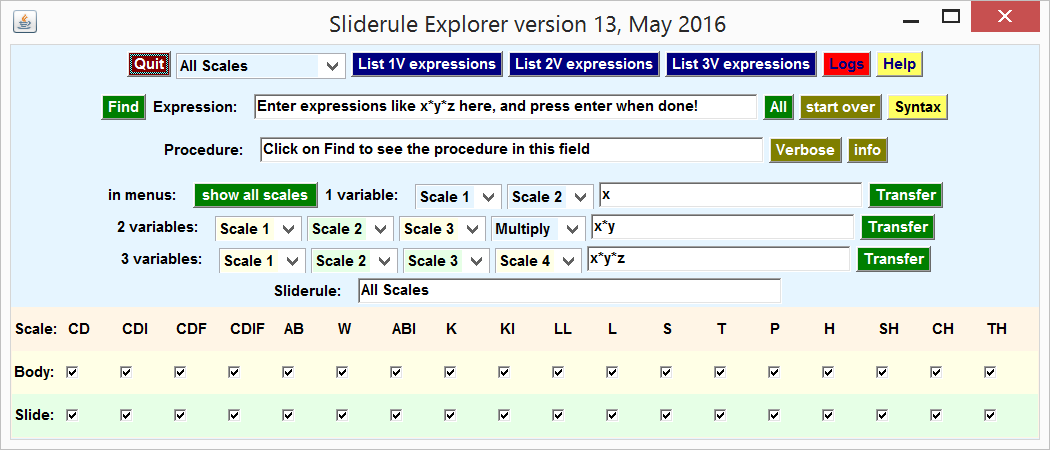
Click on this image to download the software, see below how to get a panel with working controls.
The Slide Rule Explorer User's Guide
by Peter Alfeld , Department of Mathematics, University of Utah
The slide rule explorer (SRE)
let's you explore more than 100,000 mathematical expressions that can
be evaluated on a slide rule. You enter an expression and then click
on Find to identify
slide rule procedures that will evaluate that expression.
One way to view the SRE is as
a device to look up the expressions described on
my slide rule
page and in my article
Many Formulas, Journal of the
Oughtred Society, vol. 18, No. 2, 2009, pp. 18-21. However, it
can also be used to explore more restricted scale combinations and to
analyze the capabilities of existing or newly designed sliderules.
To get started
SRE runs on any computer that supports
java. Download the file
SRE.zip, unzip it, and put the files you'll get into
a suitable directory. To start the software connect to that directory and type
java rule
in a suitable Command Window. (To get a command window in
Windows 10, for example, right click on the start button and then
click on "Command Prompt" in the resulting menu.)
A panel should appear that looks like the image on the top of this web
page. We will refer to it as the Control Panel. Using any of
the variables x, y, and z, enter a mathematical
expression in the Expression
Text Field in the second row of the control window and
click on the green button labeled Find (or just click on
Find if you wish to
know how to compute x*y*z). In the Procedure Text Field in the third row of the
Control Panel you will find a short description of how to
compute your expression with a slide rule. Click on the button
labeled Verbose to
see a more detailed description appear in the Command Window.
With the SRE, you can enter
expressions and see if and how you can evaluate these expressions with
your slide rule. You can also see a list of expressions that can be
so evaluated, and you can select the scales that are present on the
slide and body of your slide rule. The remainder of this page
describes how to use the controls in the
Control Panel, what kind of sliderule procedures are available,
how to select what scales you assume are present on your sliderule,
and how to log the results of your investigation.
Available Procedures
Depending on whether an expression has 1, 2, or 3 variables,
the SRE investigates one of four
procedures. These are described here briefly, and more fully on
my
slide rule page.
1 Variable: Table Lookup
You align all scales, find the variable x on Scale 1, and look
up the result on Scale 2.
Examples: If the two scales are the same, you won't be surprised to find x as
the result. If Scale 1 is the C scale and Scale 2 the CF scale you
find pi*x. Reversely, if Scale 1 is the CF scale and Scale 2 the C scale you will find x/pi.
2 Variables: Multiplication or Division
These are modeled after the ordinary multiplication and division
procedures which are probably the most frequently employed
slide rule procedures. However, instead of using the C and D scales
exclusively, the SRE considers
the use of other scales as well. For example, suppose you have a
sliderule with an A (x^2) and D (x) scale on the body,
and a K (x^3) scale on the slide, and you want to compute
x^(1/2)*y^(1/3) or x^(1/2)/y^(1/3). Proceed as follows:
Example, Multiplication: Find x on the A scale, align
the index of the K scale with x, move the hairline to y
on the K scale, and read the result
x^(1/2)*y^(1/3) under the hairline on the D scale.
Example, Division: Find x on the A scale, align
with y on the K scale, move the hairline to the index of the K
scale, and read the result
x^(1/2)/y^(1/3) under the hairline on the D scale.
3 Variables
This procedure is obtained from either of the two 2 variable procedures
by replacing the index of scale 2 with a number on another scale.
Example: To compute the triple product x*y*z you can
save one alignment over the ordinary repeated multiplication procedure
by proceeding as follows: Find x on the D scale, align x
with y on the CI scale, move the hairline over z on the
C scale, and read the expression x*y*z under the hairline on
the D scale.
Available Scales
All scales are referenced to the C (on the slide) and D (on the body)
scales. We refer to these two scales collectively as the CD scale, and to a value on
either of those two scales as x. Those scales are logarithmic, the logarithm
of x is proportional to the distance of x from the index of the scale.
The SRE incorporates a total of
13 scales. They are briefly described here, for more information see
Table 1 on the
slide rule page.
- CD, x, the C and D scales, C on the slide, D on
the body.
- CDI, 1/x, inverted scales, the CI scale on the
slide, DI on the body.
- CDF, pi*x, the folded scales, CF on the slide, DF
on the body.
- CDIF, 1/(x*pi), folded and inverted scales, CIF on
the slide, DIF on on the body.
- AB, x^2, square scales, A on the body, B on the
slide.
- W, sqrt(x), square root scale.
- ABI, 1/x^2, inverted square scales, AI on the body, BI on the
slide.
- K, x^3, cube scale.
- KI, 1/x^3, inverted cube scale.
- LL, E, exp(x), exponential scale.
- L , log(x), logarithmic scale, the only scale to have a constant
increment.
- S arcsin(x), measured in degrees.
- T arctan(x), measured in degrees.
- P, sqrt(1-x^2), the Pythagorean Scale.
- H, sqrt(1+x^2).
- SH, sinh(x) hyperbolic sine
- CH, cosh(x) hyperbolic cosine
- TH, tanh(x) hyperbolic tangent
Selecting Scale Combinations
The radio buttons
in the last 2 rows of the control panel let you select the scales that
are present on the body and the slide of a hypothetical slide rule.
The SRE will search only for
expressions that can be computed with those scales by the above
procedures. By default all scales are assumed to be present on both
slide and body. The total number of expressions, including
duplications, that can be evaluated with those scales are 324 for 1
variable expressions, 11,664 for 2 variable expressions, and 104,976 for
3 variable expressions. (The SRE
tries even more approaches by permuting the sequence of input
variables for the 2 and 3 variable expressions.)
The scale menu
in the first row of the control panel, next to the quit button, let's
you preselect the following combinations:
- All, the default.
- None, to start setting up a very basic sliderule with few scales.
- Arithmetic, having the CD, CDI, CDF, CDIF, AB, W, and K
scales on both body and slide.
- Aristo Scholar, the sliderule I used in High School, having
CD, AB, K, L, S, and T on the body, and CD, CDI, and AB on the
slide.
- FC 2/83N, Faber Castell, the perhaps fanciest slide rule
ever made, see the pictures
on the main
page.
- FC 5789, a much more basic Faber Castell, having CD, AB, K,
S, and T on the body and CD, CDI, AB, and L on the body. (It also
comes with a straightedge and a centimeter scale!)
- Pickett N500-ES, a fancy Pickett Rule, having CD, CDI, CDF,
AB, K, LL, S, and T on the body, and CD, CDI, CDF, CDIF, AB, S, T, and
P on the slide
- K+E 68-1617, a simple rule with few scales,
having CD, AB, and K on the body, and CD, CDI, AB, L, S, and T on
the slide
- Staedtler Mars 544A, another simple rule with
CD, CDF, AB, and K on the body, and CD, CDI, CDF, and CDIF on
the slide
Any of these selections can of course be modified by the radio buttons.
Listing Available Expressions
By clicking on one of the three List Buttons in the top row of the control panel
all 1, 2, or 3 variable expressions that can be computed with the current scale
combination are listed in the command window. You can also save them
in a log file, see the next section.
Logging
By clicking on the Logs Button in the first row of the control panel
you can cause the SRE to log its
output in a file called SRE.n.log . The log is an exact copy of what
is also printed in the command window. The number n is an
integer that gets incremented every time you log a session. (The
bigger it is the more you have worked, and the better you can feel.)
When logging is active the Logs Button is green, otherwise it is red. By
default logging is inactive. To close the log file properly make sure
you exit the session with the Quit button rather than by some other means (such
as turning off your computer.)
Finding Working Scale Combinations
Pressing on Find in
the second row of the control panel will find and print the next
working scale combination in the procedure text field and in the
command window. Pressing Find again will find the next expression, and so
on. Clicking on All will find all (remaining) scale combinations
and list them in the command window. You can go back to the beginning
of the list by clicking on
start over. For
each working scale combination there is a brief description in
the Procedure Text
Field. A more detailed descriptions of the last listed
scale combination can be printed in the command window by clicking on
the
Verbose button.
The SRE proceeds through all
available scale combinations and identifies those (if any) that work for the
current expression. For the 2 variable expressions it then tries
interchanging x and y. For example, x*y = y*x,
and so you can first enter x and then y, or vice versa,
using the same procedure. Thus, having all scales available on body
and slide, the product x*y can be computed in 42 different
ways. For the 3 variable expressions all 6 permutations of the input
variables are investigated. Thus the product x*y*z can be
evaluated in any of 96 distinct ways.
Entering Expressions
Expressions can be entered in the text fields in the second and third
rows of the control panel, or by selecting scale combinations in the
fourth, fifth, or sixth row. For example, if you wonder what you get when using the C
and D scales exclusively select CD on each of the scale menus in the fourth,
fifth, and sixth row of the control panel. (Select Multiply in
the last menu of the 2 variable row.) The expressions
x , x*y, and x/y*z will appear in the associated
text fields. (You can also use these text fields to store expressions
for later examination. In that case make sure not to touch the
associated scale menus after entering your expressions.) To find more ways to evaluate any of those expressions
click on the pertinent
Transfer button, and then
use the
Find,
All,
and
Verbose
buttons, as desired.
When entering expressions in a text field, note that for your input to
be effective it needs to be finalized by pressing the Enter key on the
keyboard.
Expressions are of the ordinary algebraic kind. By clicking on the
button labeled Syntax you get the following information in the
command window.
algebraic expression syntax:
x, y, z: can be used as variables, one or two may be missing
+, -, *, /, **, ^: arithmetic operations, ** or ^ is exponentiation
0, 1, 2, 3, 4, 5, 6, 7, 8, 9, pi: the only pure numbers allowed (no multidigit numbers)
properly matching parentheses, brackets, braces, (), [], {}
white space (blanks and tabs) allowed, and will be ignored
available functions:
sqrt, Sqrt, SQRT: square root
exp: natural exponential
EXP or Exp: base 10 exponential
log or ln: natural logarithm
LOG or Log: base 10 logarithm
sin: sine function
asin or arcsin: inverse sin
tan: tangent function
arctan or atan: inverse tangent function
cos: cosine function
sinh: hyperbolic sine function
cosh: hyperbolic cosine function
tanh: hyperbolic tangent function
asinh: inverse hyperbolic sine function
acosh: inverse hyperbolic cosine function (x > 0)
atanh: inverse hyperbolic tangent function
Examples:
z*sqrt(1-y^2), sin(x*y), EXP(1+x^2), {x/[y/z]}
arctan((x^2-1)^(1/2)/(y^2-1)^(1/2)*(z^2-1)^(1/2))
Note that while you can use the usual notations to input the hyperbolic functions and their inverses, they are represented internally in terms of exponentials and logarithm and will be so displayed on output.
If an expression cannot be interpreted, for example because there
is a syntax error, there will be an appropriate message in the command
window. If the expression cannot be evaluated with the currently
available scales the message
no working scale combos found
is printed in the text field in the third row of the control panel,
and in the command window.
Documentation
The main documentation of the SRE
is this web page. Clicking on Help prints this very brief help information in the
command window:
You can find the documentation for this software online at
www.math.utah.edu/~pa/sliderules/SRE.html
The file SRE.html also should have come with this software.
You can view it locally with your preferred browser.
More information about the context of this software is at
www.math.utah.edu/~pa/sliderules
direct questions to Peter Alfeld at peteralfeld@gmail.com .
You may find it interesting to look at the files table1.data,
table2.data, and table3.data which come with this software. They
contain tables with available expressions in algebraic form,
equivalent versions in reverse polish notation, their scale
combinations, and information on how to test whether an expression entered by
you is equivalent. Do note that modifying these files in any way
may interfere with the proper operation of the
SRE software!
How It Works
The tables of computable expressions were generated with the symbol
processing language
Maple .
The SRE software converts those
to reverse polish notation for faster evaluation. It does the same to
any expression entered by you. To compare two expressions it
evaluates each at two sets of random numbers and compares the results.
If they agree within a certain tolerance the software deems the two
expressions equivalent. Thus it does not matter (within the narrowly
defined SRE syntax) how you enter
your expression. For example, it will recognize that any procedure to
compute x*y also works to compute ((x+y)^2-(x-y)^2)/4 if
you choose to enter that latter expression.
On the other hand, you want to enter expressions without unduly
limiting their domain. For example, the software will find 2 scale
combos for the expression
sqrt(1-x^2)/sqrt(1-y^2) but 4 for the seemingly equivalent
expression
sqrt((1-x^2)/(1-y^2)). The reason for this is that the first
expression cannot be evaluated in real arithmetic if the absolute
values of x and y are greater than 1, whereas the second expression
can.
Caveats
The SRE is restricted to the four
procedures described on this page. Of course many, in fact,
infinitely many, others are possible. For example, a product of any
number of factors can be computed in a straightforward fashion, but
the SRE will tell you that it
cannot find a scale combination to compute 2*x*y, and it cannot even
recognize expressions with more than 3 variables (and those 3
would have to be x, y, and z).
It is possible that some valid scale combinations are not recognized
by the software because some parts of an equivalent expression cannot be evaluated at the random numbers provided in the data files. It is also possible that
the software will deem two expressions equivalent when mathematically they aren't. These cases should be rare.
It is well known
to any slide rule enthusiast that there are many restrictions on the
ranges of the numbers that can be entered and manipulated on the
various scales of a slide rule. Scales may be split into two or more
subscales and it is up to you to figure out which is relevant for a
particular calculation. Scales may not contain information about the
location of the decimal point. In any calculation, slide rule based
or otherwise, you have to understand your problem before you compute
an answer, you need to check your answers, and you need to be vigilant
about the possibility of errors. So don't just identify a procedure,
apply it, and assume you have the right answer!
More Info
You can write to me at peteralfeld@gmail.com.
